The Adventure Begins...
Well, we've gone and done it. Fossil Ridge has taken the iPad plunge. Last week I had the pleasure (along with my faithful helper, Mme. Morgan) of unwrapping, setting up, and synchronizing thirty iPads for the Ridge. Now, this process was not nearly as neat and productive as you might first think. Before we deploy our iPad fleet for classroom use, I wanted to provide some background and explanation for how multiple iPad devices are managed in schools and on our campus.
First of all, when Steve Jobs and Apple first conceptualized this laptop-mobile device, they did not anticipate it would have such a tremendous draw in education. In his 2010 keynote in which he introduces the new tablet device that would revolutionize the mobile device industry and technology in education, Jobs discusses the need in the market for a "third category device" one that blends the portable, compact quality of the iPhone with the speed, productivity, and functionality of a laptop. Jobs does not mention anything about a vision for the devices in institutions, including education. His presentation continues as he highlights the iPad's unique features that allow the user to create a highly personalized experience (email, iPhoto, background, etc.).
 |
| 10 Biggest Questions about iPads in the Classroom |
Schools immediately jumped on board the iPad boat, purchasing the hot commodity for teachers and students. In fact, the very next day journalists and educators were speculating on the impact the iPad will have on education. Flooding the app market for education specific tools that would engage students at higher levels of thinking, creating, collaborating, and sharing. Apple, however, was not prepared for the education market, and so when schools ran into issues regarding deployment, the mobile device company that focused on a personalized experience for its customers needed to do some back-pedaling to consider how to support a multi-user educational platform.
A collection of deployment guides and resources for schools including a presentation on the role of iPads in schools, Apple's VPP program, and integrating technology into instruction.
The Scoop It site led me to this fantastic collection of resources realted to iPads in K12 education curated by Kathy Schrock. There are lots of lists of suggested apps generated by multiple schools.
Kathy's site led me to the graphic on the left from an article posted on Edudemic.
Oh, the rabbit trails are endless!
But I digress...back to our deployment.
Initial roadblocks...
1) iPads are designed to be unique and personalized for their users--the functionality of the iPad (synchronized email, contacts, calendars, apps, iTunes, etc.) does not transfer to school models where iPads are used by multiple students. 2) iPads are designed to be managed through a home computer, one at a time--Schools who purchased thirty or more iPads for classroom use struggled to painstakingly sync and manage each device, one at a time--a very lengthy and monotonous process (speaking from personal experience). Today, we have a MDM (multiple-device-manager) and a nifty little application that allows a school's device manager (me) to upload content and manage multiple devices at one time--Apple Configurator.
2) iPads are designed to be managed through a home computer, one at a time--Schools who purchased thirty or more iPads for classroom use struggled to painstakingly sync and manage each device, one at a time--a very lengthy and monotonous process (speaking from personal experience). Today, we have a MDM (multiple-device-manager) and a nifty little application that allows a school's device manager (me) to upload content and manage multiple devices at one time--Apple Configurator.
Not only do we now have an application that cooperates with iTunes so that the devices can be managed all at once, but we have a nifty piece of hardware that stores, charges, and syncs them all, too!
3) Purchased apps are intended for personal use, with the understanding that they may be shared on a handful of devices in a home or family--In the beginning, educators and schools got away with a lot. Schools created an iTunes account, purchased a single license app for 2.99 and then loaded it onto thirty or more iPads. Apple got smart to their ways, however, and implemented volume purchasing for institutions.
 |
| http://wafflebytes.blogspot.com/2011/11/ipads-in-classroom-volume-purchase.html |
Now you may be asking, "why the heck do we need to understand all of this, Audrey? Just give us the devices and let's do it!"
It's important to understand the intention behind the iPads and the process we use to manage and distribute them so that you can better implement them in your classes, taking full advantage of their potential.
So, here's a little narrative of the process that involved the initial set up and deployment of our iPads, including the top sites and resources that saved our sanity and provided us with a healthy little collection of apps ready for classroom use!
They are here!
Confession--the iPads have actually been on our campus, sitting in boxes in my secret storage space for longer than a week or two. But before you clench your fists and wave them at me understand that the process of unwrapping, setting up, and syncing the iPads is nothing like the process a personal user undergoes. This was not a project I could spend five or ten minutes at a time between my other duties and roles. I needed a solid day, with my office and the library closed, to immerse myself in the tools and processes I mentioned above. (Yay, for STAAR retesting!)
With the library closed and my faithful helper, we went about the task of unboxing, unwrapping, labeling, and plugging in all thirty iPads into the Bretford PowerSync Cart. This took us a little over an hour.
Ummm...everything is plugged in, why aren't the dang things charging?
 |
| PowerSync Cart |
And here was obstacle #1 in the great 2012 iPad deployment. We unplugged and replugged any chord and outlet we could find, flipped the switch on and off, unplugged the cart, and repeated about five times. I called my fellow librarians who I thought had the same cart...they didn't. I got on the website for Bretford and found their support form...I was not about to sit and waste my time waiting for an automated response from an electronic form...a little more digging and we came across an actual phone number.
Two hours into our deployment day and we hadn't even started the iTunes process.
It's helpful when you have a working iTunes account.
Obstacle #2--no access to iTunes. It seems that our campus iTunes account (which had never been used) had been tampered with, and we needed a new account. Well, this involves setting up a new Outlook email account, which involves calling 1200, which involves waiting for 1200 to decide who the job should go to, which ends up being the "mail" team, otherwise known as the "male" team (no offense guys)--who is notorious for dragging their heals and taking their time.
How the heck do we get all of these tools to play nice?
While waiting to hear back about iTunes, we read and re-read, and read again the directions on using Apple Configurator and the Bretford PowerSync cart. [Enter website #1 that saved my sanity].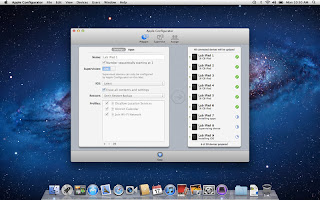 Our iTunes delay did allow us to think about the profile we wanted to create for the devices. Apple Configurator not only allows you to upload and manage the content on the iPads, but it also allows you to enable and disable its features to create profiles. For example, the student profile we pushed out to all 30 iPads allows for use of Safari, the built in camera, and it is automatically connected to the Student wifi. Students cannot, however, change the wifi settings, delete or purchase apps, or access iCloud or photo stream. Nice!
Our iTunes delay did allow us to think about the profile we wanted to create for the devices. Apple Configurator not only allows you to upload and manage the content on the iPads, but it also allows you to enable and disable its features to create profiles. For example, the student profile we pushed out to all 30 iPads allows for use of Safari, the built in camera, and it is automatically connected to the Student wifi. Students cannot, however, change the wifi settings, delete or purchase apps, or access iCloud or photo stream. Nice!
With a few minor interruptions involving COW carts, students sneaking into the library, and lunch we were still waiting on that Apple ID so we could register the devices and download content!
While we are waiting...what ARE we going to put on these things?
Thank goodness for Mme. Morgan's type A personality. The two of us split up and scoured blogs, Pinterest board, websites, and Twitter for lists of recommended apps for education.[Enter in several more sites that helped us further explore iTunes and the world of apps]
http://appsineducation.blogspot.com/p/maths-ipad-apps.html
apps organized by content area
http://www.educatorstechnology.com/2012/06/blooms-taxonomy-for-ipad.html
apps organized by Bloom's taxonomy
http://pinterest.com/gcisdtech/ipads/
Pinterest board for iPads in the classroom maintained by GCISD
Apple's own iPads in education page.
Ning for iPad educators. Includes deployment plans, blogs, apps, tutorials, and more!
the MEGA collection of all things iPad for teachers, students, and schools. Click on the tabs and subtabs across the top. LiveBinder is a virtual three-ring binder. Cool tool.
Another MEGA collection of 50 resources (links and apps) for iPads
Here's the final result (also posted on the Fossil Ridge collaboration site): our beautiful spreadsheet.
But...still waiting on iTunes.
Finally, let's load these babies!
With the assistance of Lisa Ham, Aron Rister, and Tomi Deevers, our new and improved iTunes account arrived at the end of our deployment day. It took less than an hour to download all of the-preselected apps. It took another hour (the next day) to do the initial set up and registration for all thirty devices and then sync and load the apps from iTunes.
Final touches...
 Our final step in preparing the devices for initial use involves manually organizing the apps by functionality and content onto screens so that they are classroom ready. This step must be done one-by-one...thank goodness for savvy student aides!
Our final step in preparing the devices for initial use involves manually organizing the apps by functionality and content onto screens so that they are classroom ready. This step must be done one-by-one...thank goodness for savvy student aides!And the final product:
 |
| Home Screen |
| Read and Explore |
Science
|
 |
| Math |
 |
| Language Arts |








No comments:
Post a Comment